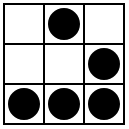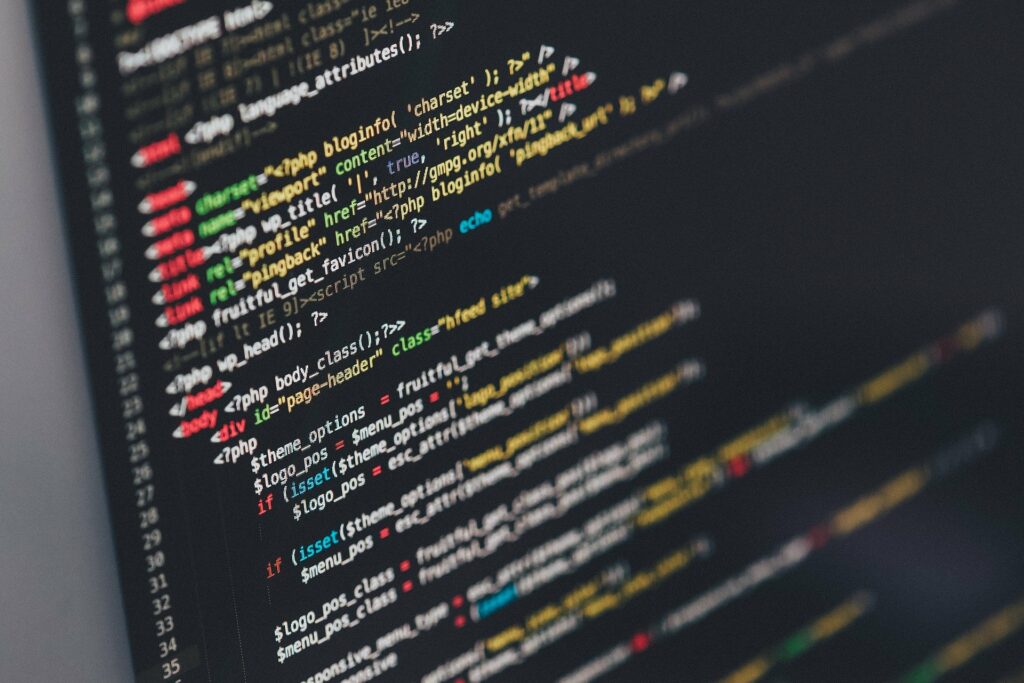En este tutorial veremos como instalar y usar Vagrant, un programa que nos permite configurar y usar ambientes virtuales.
Para poder usar Vagrant primeramente tendremos que instalar Virtualbox o VMware. En este caso instalaremos el primero:
sudo apt-get update
sudo apt-get install virtualbox
Ahora instalamos Vagrant:
sudo apt-get -y install vagrant
Descargamos los sistemas operativos Ubuntu 12.04:
vagrant box add precise32 http://files.vagrantup.com/precise32.box
Y Ubuntu 14.04:
vagrant box add ubuntu/trusty64 https://vagrantcloud.com/ubuntu/boxes/trusty64
Luego que Vagrant está instalado y ya tenemos en nuestro ordenador las cajas (boxes), vamos a crear nuestra primera máquina virtual Ubuntu 14.04. Primero creamos un directorio para ella y nos movemos allí:
mkdir vagrant-ubuntu
cd vagrant-ubuntu
Creamos el archivo de configuración de vagrant:
vagrant init
Editamos la línea config.vm.box = «base» por config.vm.box = «ubuntu/trusty64». esto hará que Vagrant busque el box de Ubuntu 14.04 que descargamos anteriormente. Ahora iniciamos la máquina virtual:
vagrant up
Y nos conectamos a ella por ssh:
vagrant ssh
Para salir:
exit
Para apagarla:
vagrant halt
Para eliminar la máquina virtual:
vagrant destroy
Más info en: https://www.vagrantup.com/. Un listado de Vagrant booxes: https://vagrantcloud.com/boxes/search